
Thanks to its internal DSP mixing, we have simplified as much as possible the configuration of your audio stream in Stream software.
For general use, simply add the “Audience (Hercules Stream 200 XLR)” soundcard. And that's all.
1 - Configuration with OBS Studio - Open Broadcast Software.
On the main OBS window, open Settings.
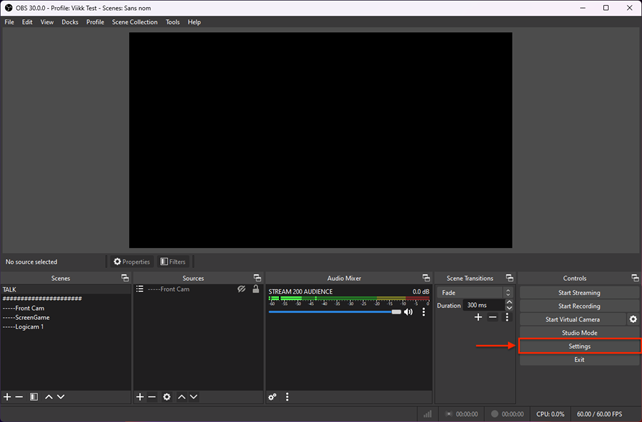
In the Audio tab, deactivate any soundcard that might have been added by default.
Then, in one of the “Audio Mic/Auxiliary” entries, find and select the “Audience (Hercules Stream 200 XLR)” soundcard.
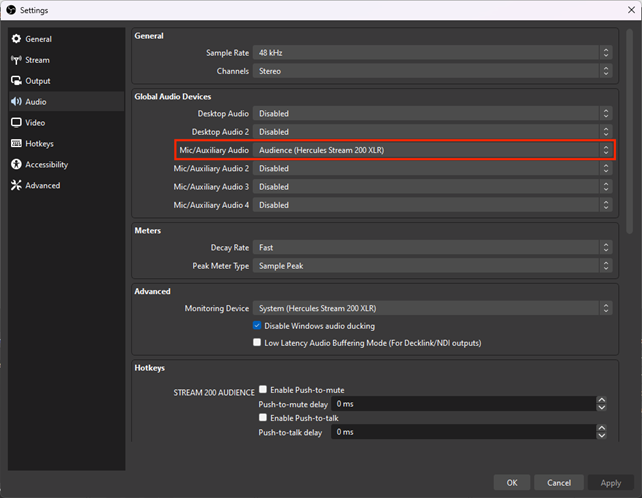
Congratulations, you have now retrieved the entire Audience mix feed from your Stream 200 XLR into your OBS software.
Optional - Hear and control alerts from your streaming service:
If you use an audio source that you have included in OBS, but you want to monitor it, such as follower/subscription alerts in browser source for example, you can force the playback of alerts in the OBS Monitoring soundcard.
In case you do not use the Stream 200 XLR as the default Windows soundcard, consider configuring the “System (Hercules Stream 200 XLR)” soundcard as an Audio Monitoring Device.
This will allow you to also mix the volume of Alerts from your deck!
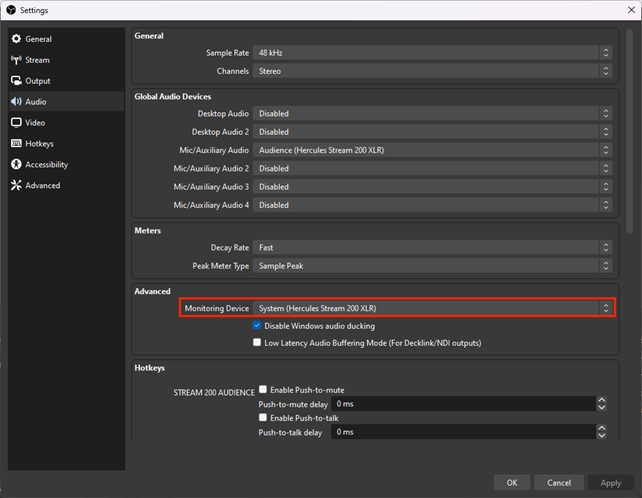
2 - Configuration with Streamlabs OBS.
On the main Streamlabs window, open Settings.
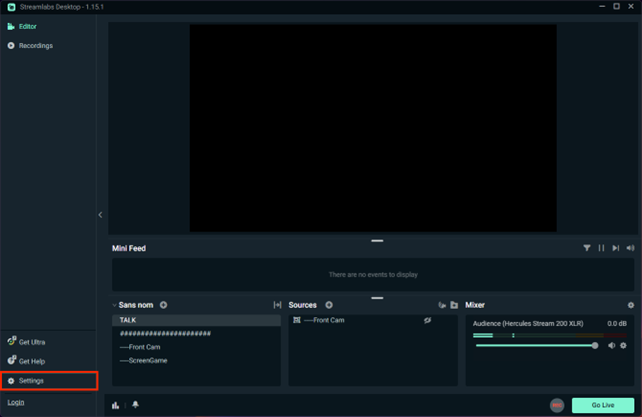
In the Audio tab, deactivate any soundcard that might have been added by default.
Then, in one of the “Audio Mic/Auxiliary” entries, find and select the “Audience (Hercules Stream 200 XLR)” soundcard.
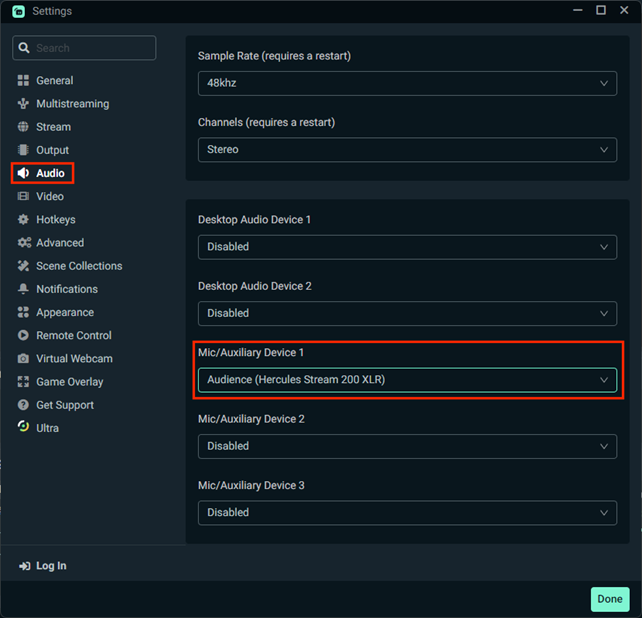
Congratulations, you have now retrieved the entire Audience mix feed from your Stream 200 XLR into your Streamlabs OBS software.
Optional - Hear and control alerts from your streaming service:
If you are using an audio source that you have included in Streamlabs, but you want to monitor it, such as Follower/Subscription Alerts in browser source for example, you can force the playback of alerts in the Streamlabs OBS Monitoring soundcard.
In case you do not use the Stream 200 XLR as the default Windows soundcard, consider configuring the “System (Hercules Stream 200 XLR)” soundcard as an Audio Monitoring Device. (In the Advanced tab of Streamlabs)
This will allow you to also mix the volume of Alerts from your deck!
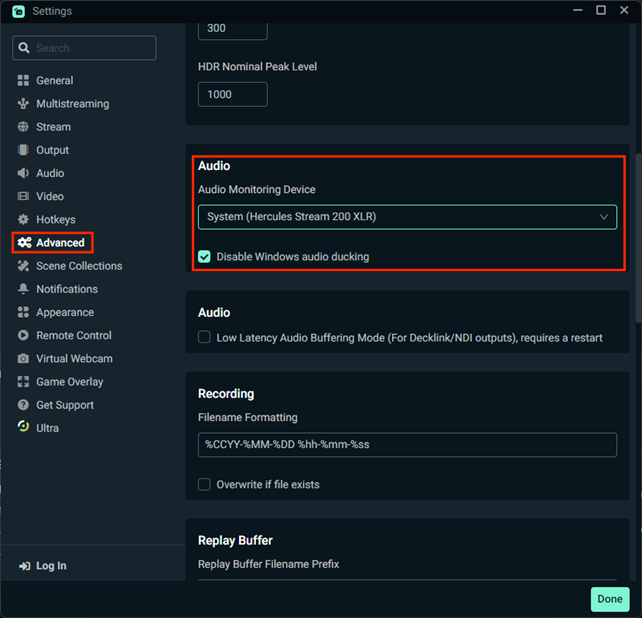
 English
English  Français
Français Deutsch
Deutsch Español
Español Italiano
Italiano Nederlands
Nederlands Português
Português Русский
Русский 中文 (中国)
中文 (中国) 日本語
日本語