On DJ controllers, the microphone input is often wired directly to the master output (this is called a pass-through mode) to avoid the latency software may add, but the microphone's sound can only be recorded if it goes through the software.
There are 2 ways to record the mix with a microphone:
Option A -> External recording, the easiest option = record the mix with a microphone not in the DJ software, but externally, on a second computer:
- Connect the master output to an external sound card.
- Record the master output on another computer (in a different application than the DJ software: for example, Audacity) = record the mix with the microphone.
- Hercules DJ controllers with a microphone input have 2 simultaneous master outputs (1/8” stereo + double RCA, or double RCA + double 1/4” jack, or double RCA + double XLR), so a master or a booth output is available in addition to the output to which speakers are connected.
- This way is the safest to broadcast the mix online, as the computer processing the DJ software is not connected to the Internet or via Wi-Fi, and being connected to the Internet or via Wi-Fi is not recommended for live performances.
Option B -> Internal recording, the most complicated option = record the microphone in the DJ software:
- Open the Hercules DJ control panel, and set the microphone as inputs 1-2 instead of as a Line input (if possible).
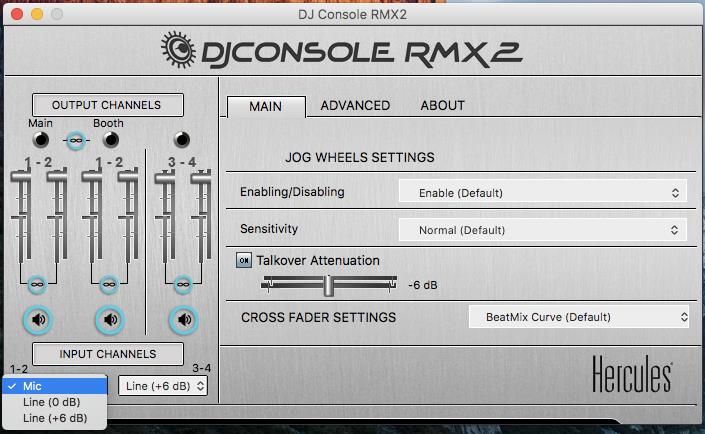
- Open the DJ software.
- Go to the DJ software's Configuration > Audio menu.
- Set the microphone input as the input for channels 1 and 2 in the DJ software.
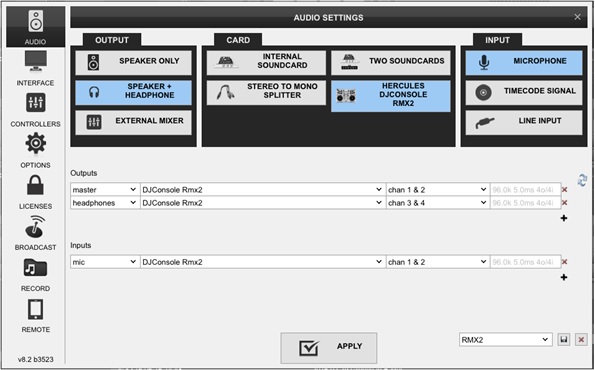
- Enable the microphone instead of a deck in VirtualDJ:
- If VirtualDJ is in 2-deck mode: replace a deck with the microphone input by using the Source 1 button = record the microphone streaming as if it were a track.
- With VirtualDJ Pro, operate in 4-deck mode.
- Load a 4-deck skin.
- Declare Deck 3 as the Input for the microphone (In VirtualDJ 8 Pro, you can display the scratch mixer, and click on the Line In second REC button to enable the microphone input for Deck 3).
- Record the mix with the microphone.
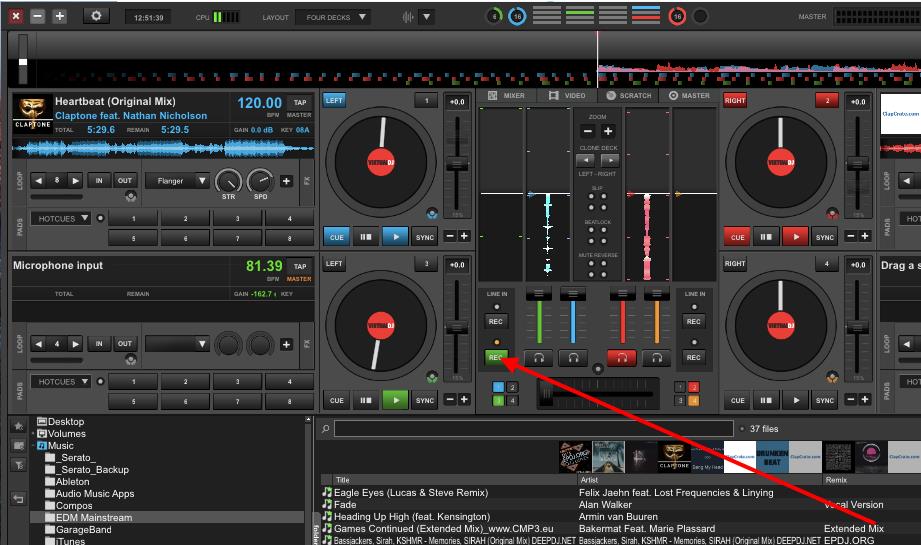
 English
English  Français
Français Deutsch
Deutsch Español
Español Italiano
Italiano Nederlands
Nederlands Português
Português Русский
Русский 中文 (中国)
中文 (中国) 日本語
日本語